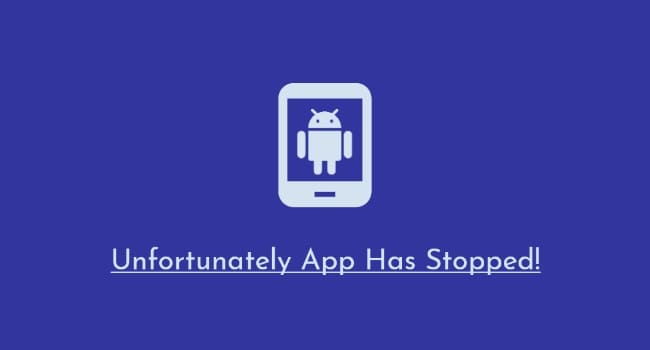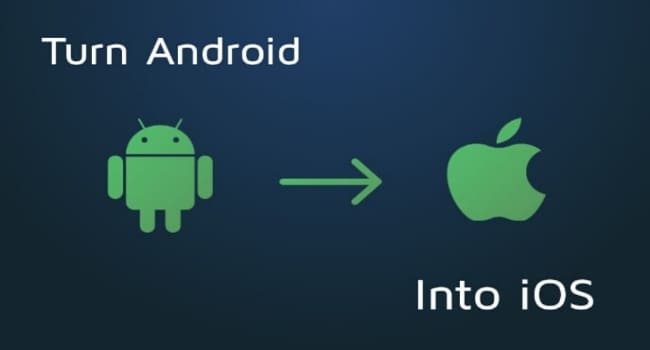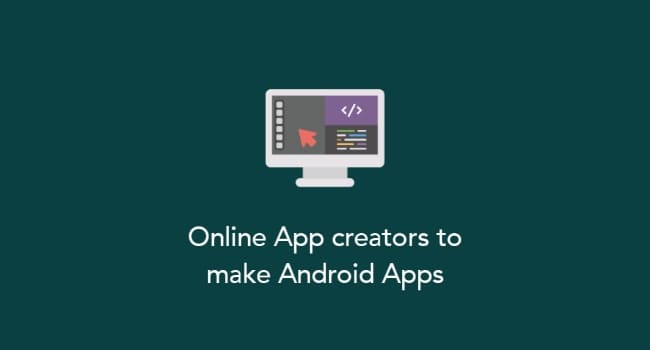‘Unfortunately app has stopped’
This is a common error in android mobiles and many of the android users do get this error sometimes when opening some apps. Sometimes Its a bit of irritating too when you can’t open the application installed on your device.
There are many reasons for this error to happen and also the fix too. If you get this error ‘Unfortunately app has stopped’ Here are the best 5 possible solutions to get rid of this problem.
Reset app preference
By Resetting the app preferrence most of the application errors will be solved. Be cautious that your apps settings will be change to default such as notifications, background data usage, default apps, disabled apps and permissions.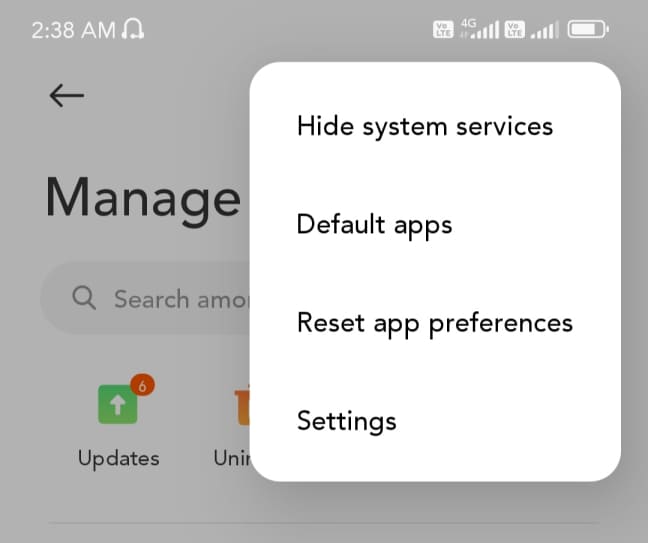 You can do this by going to Settings => Apps => (Three Dotted) Options => Reset App Preference.
You can do this by going to Settings => Apps => (Three Dotted) Options => Reset App Preference.
Clear data & cache
Clearing data and cache of your device’s applications might help you with this unfortunate situation. You can always clear the cache and data of your specific app that shows “Unfortunately app has stopped” dialogue.
First, you can try clearing the cache data only by going to “Manage Apps”. If you can solve the issue just by clearing the cache data, then don’t delete its data. So you can continue from where you left.
If you can’t solve those, you can wipe all of the data by going to the same settings page “Manage Apps” or “Apps”
Reboot android
Sometimes rebooting your device can itself disappear many errors because rebooting restart or reset many of the background processes running in android.
Rebooting helps to recover opening settings and boost your devices ram and cache memory. In some rare occasions, rebooting the device makes it disappear “Unfortunately app has stopped”
Wipe cache partition
Wiping out the cache partition instead of wiping complete data is only recommended and by formatting you are not going to fix the root cause. But you can always clear the cache partition from the device.
Here’s how to wipe cache partition data:
By clicking volume up + power button while switching on your device [ + “home button” for samsung devices], can get into you to recovery mod.
If you don’t know how to do this for your phone, you can google it for getting into recovery mod for your specific device.
After getting into recovery mod => goto wipe cache partition by clicking volume down button to select it and click power button to proceed, after your device will boot into home screen without partition data saved in database.
Update all apps
Make all of your system apps and user apps upto date including the app you are facing the issue with. Updating apps is not also useful for performance, but also for safety and security of your device.
In some cases this issue can be solved by updating the app itself or any one of the system apps that triggering this error.
Go to playstore and update all of your installed apps by going to “my apps” where you can update any of your apps including the app you see this error.
Google system webview
Your android device should have a system webview agent because any apps contains webview elements would only run if you have webview agent and by default in android google has android system webview.
If your device don’t have this app or webview is outdated, your device restrict you from opening the app and might show something like “Unfortunately app has stopped”
Most of this problem are related to not updating or missing system webview if your device have no other issues. So update the system webview app time to time and don’t uninstall the updates.
Here’s the link to download system webview on playstore, check if you have it installed and up-to-date: Android System Webview
Remove google account
If your app is related to google or have connection to google account, check if the default google account in your device is unverified or invalid.
Maybe changing your google account may sometimes fix this issue. Try removing or change default google account in your android device to see if problem still persist.
Removing invalid or unverified google accounts can sometimes lead to problems like these on some apps. So check if your google account is okay to use or not.
Recover apps
If you have accidentally deleted any of the system apps, recover it. If you remember any of the apps you have previously uninstalled, find it it reinstall it from playstore or Apkmirror where you can find system apps for your specific android version and device.
There are no applications to find out deleted apps from your android device according to my knowledge, but you can search for it if there are.
This error is not directly related with any of the applications you have recently uninstalled, but uninstalling some system apps can affect how your apps behave, because any of the system apps might have relation with the user installed apps.
Software update
System software should be stock, means original rom from the developers and not any custom rom to avoid failure to system updates and security patches.
Always update your system software whenever an update comes available for download. [Nowadays software updates are also causing errors and bugs, but can be fixed with later updates and patches] Because software updation means up to date with the current security features and optimisations.
Some apps which are newly released might have developer components from latest android versions. So if you update to the latest software, you will have no issue with compatibility and app can run smooth.